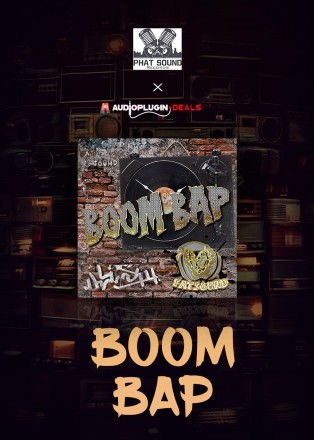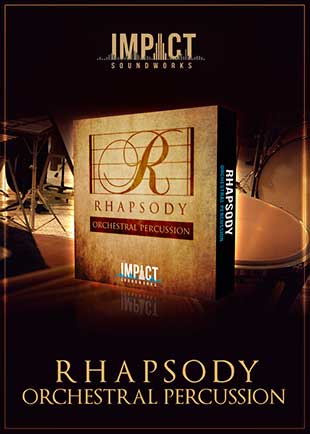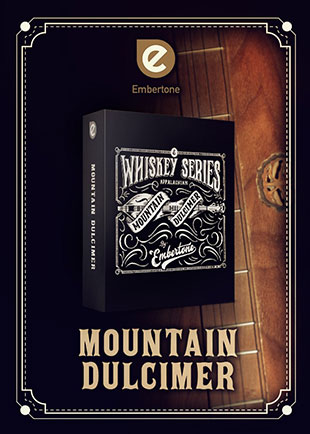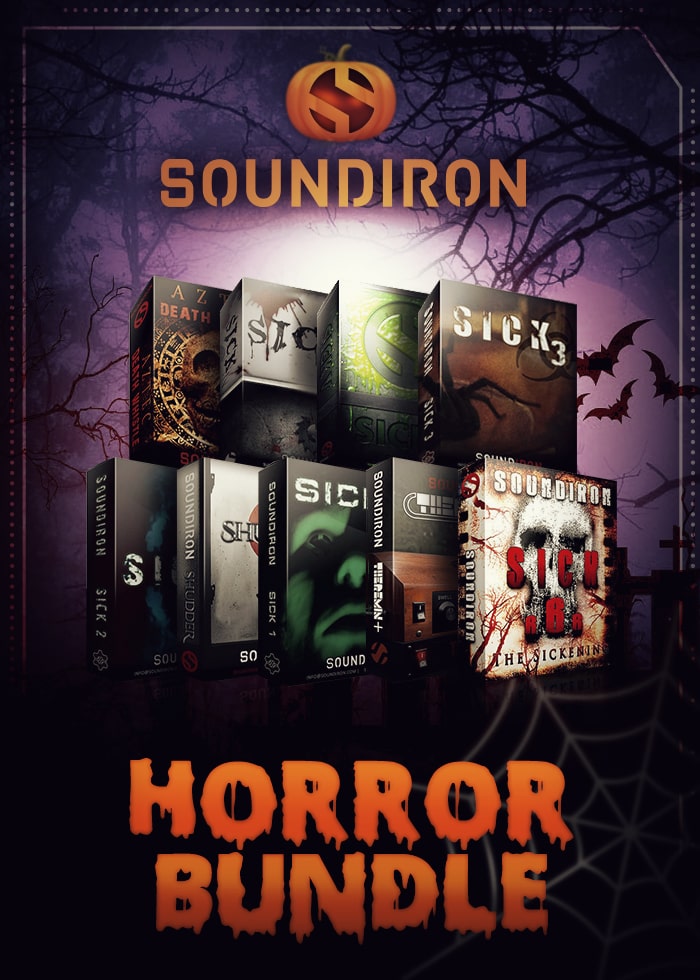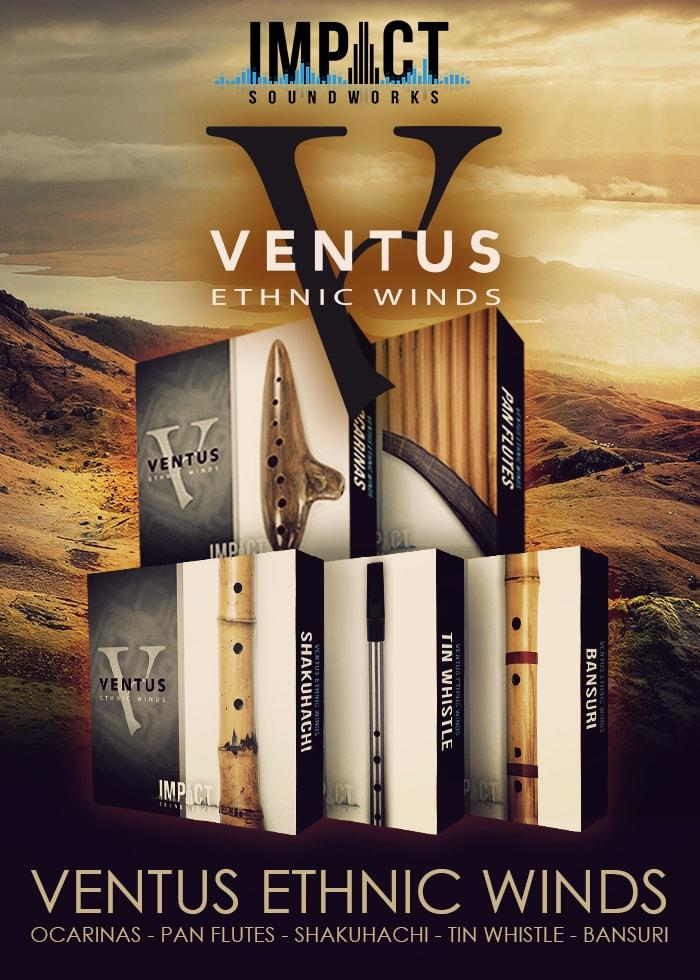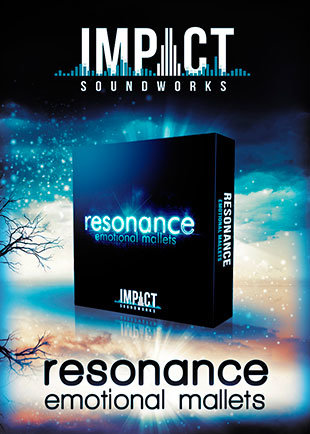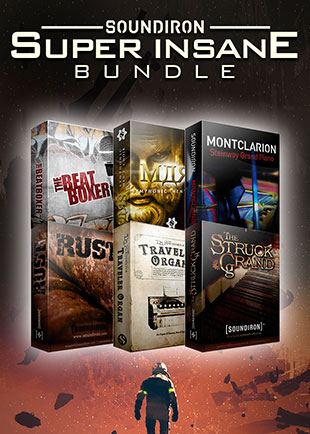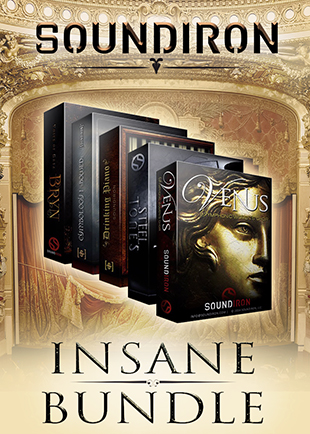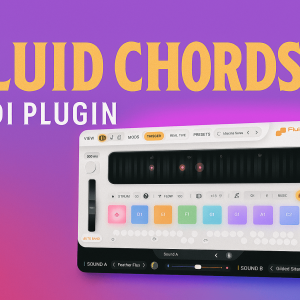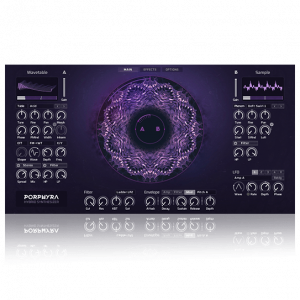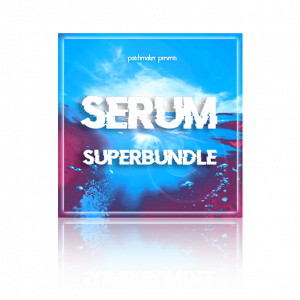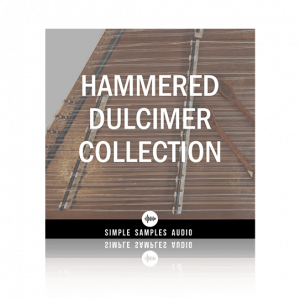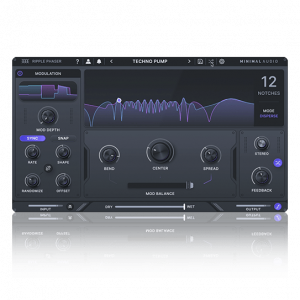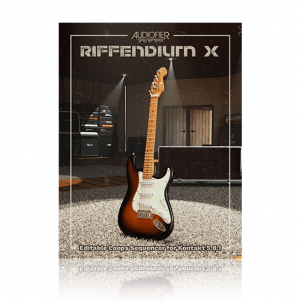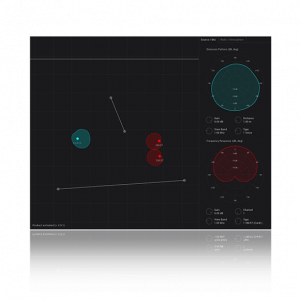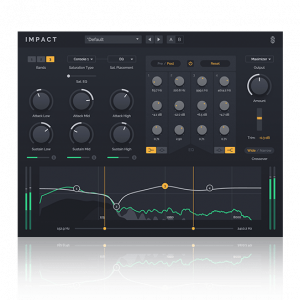Are you familiar with Retrospective Recording?
Let us relive a rather sad and horrific moment together. You sit at your computer and load up that plugin you were so anxious to get that everyone said you absolutely had to have.
It’s there. You’re in your chair, and it’s looking damn good. I mean, it has a sexy looking interface and everything. You cycle through presets looking for a cool name because you’re too good to play the initial default patch that the dev so conveniently pre-loaded for you.
You hit a few notes on the keys… butter, start to play a couple of chords or two, and before you know it, you’ve played a sick chord progression. You’re pleased with yourself and look up at your DAW to visualize those dull looking MIDI notes only to realize you were too stupid to hit record!
You’ve just lost a great take. I mean, even if you remember which chords and keys you hit, the chances of them being played the exact same way…not going to happen…It’s at this moment you start to rethink life a bit.
Sound familiar? If you can’t say this has happened to you, I call bullshit!
Anyway, there is a fix for this; it’s a neat little application called ‘Rewind’
Guys, You Gotta Check This Out
What Is Rewind and How Does It Work?
Think of Rewind as your personal time machine or assistant that’s always listening, recording and taking notes, ensuring that no creative spark goes unnoticed.

It’s as if you’re walking on a conveyor belt of creativity, with Rewind continuously storing your ideas (audio and midi) for up to 60 minutes.
Rewind does this quietly and conveniently in the background without you knowing. You can use Rewind as a plugin or set it to auto capture in standalone mode as soon as your machine boots up!
Why Use Rewind When I Can Just Hit Record in My DAW?
Now, you can record directly into your DAW. That is what it’s for; capturing, editing, sequencing, and such, but let’s keep it 100…We don’t always have our DAWs active and ready to go before we touch our instruments, synths units, and such. It’s also true that some DAWs have retrospective recording…The key word there is ‘some’.
However, Rewind offers some unique advantages that most DAWs don’t.
1. Rewind is designed to capture those spontaneous moments of creativity that often occur when you’re not actively recording.
This happens more often than one might care to admit. For example, it’s common for musicians to come up with great ideas during a soundcheck, practice session, or while casually noodling around with a synth preset before deciding to use it.
2. Rewind can record from multiple sources simultaneously, both internal and external. This means you can capture audio from your DAW, a YouTube video, Spotify, or any other sound source on your computer, all at the same time. This is something that most DAWs can’t do.
3. Rewind’s GUI is simple and offers drag and drop functionality to make it easy to transfer your captured sounds into your DAW or onto your hard drive. This makes for a simple streamlined workflow.
In a nutshell…Yes, your DAW’s recording function will get the job done. But Rewind will ensure you never miss a moment of inspiration.
Quick Questions For MonkeyC
What Are Your Top 5 Tips For Using Rewind As A Music Creator (Music Producer, Composer, Musician)
- Use it in standalone mode with the auto-start functionality of your OS. This way Rewind will start up when your computer boots up as well.
- Rewind can monitor all inputs of your audio interface at the same time.
- Great for doing quick renders in your DAW
- Use our gate tool to only record when you actually play something. Rewind reacts to either audio input and/or MIDI signals giving you a much larger user window.
- Sample another application like Youtube or Spotify to get your creativity flowing!
How Many Amazing Ideas Have You Lost Forgetting To Record
Well, there are so many situations where Rewind could have saved us:
- We often play with headphones and with no DAW on, for instance, during office work 😉
- We are bad replayers. If we have a great idea, it often gets lost in the replay.
- Some random synths or FX are hard to catch, they are just too random, but as a musician, you love those accidents.
Do You Plan on Adding Audio To Midi?
Not at the moment, we listen a lot to our users, and this has only come up only once.
Navigating Rewind: Settings You’ll Want To Adjust
Setting Up Rewind To Capture AUDIO (In Your DAW)
Add Rewind as an effects unit on the VSTI or AU instrument you want to capture. Go into the settings and set the amount of time you want Rewind to capture by adjusting the ‘Recording length. You have a range of times from 2 – 60 minutes. 2 minutes will be the default time.
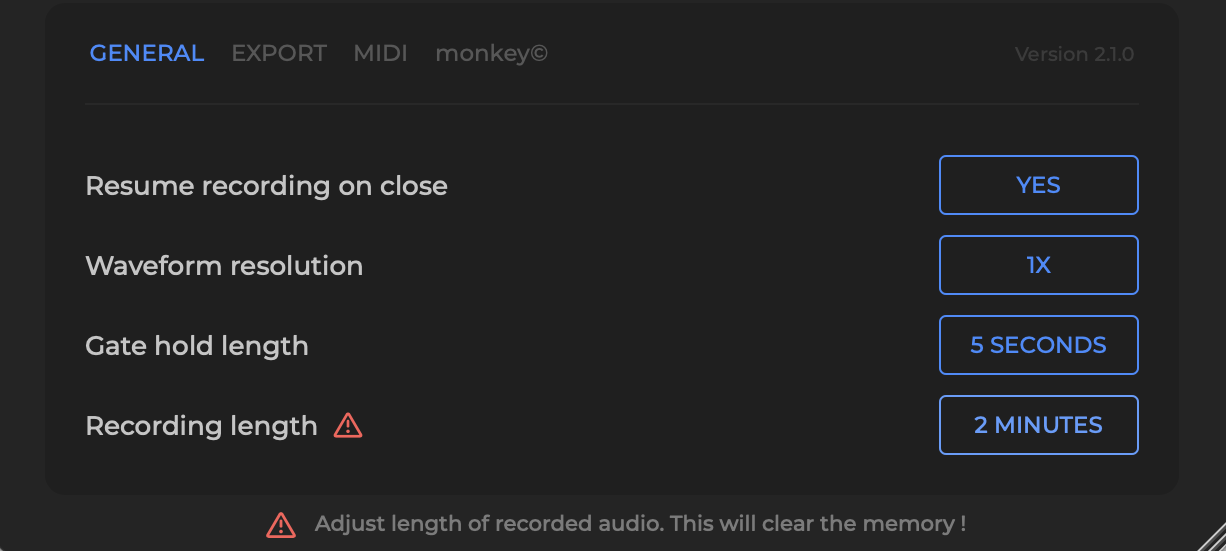
If you want to capture processed audio, place it post the fx on the instrument channel, instrument, bus or master channel.
Setting Up Rewind To Capture MIDI (In Your DAW)
Click the MIDI (text) below AUDIO and select your MIDI controller. As you can see in the image, I’m using the MPK Mini. Once that’s set up, you’re ready to roll.
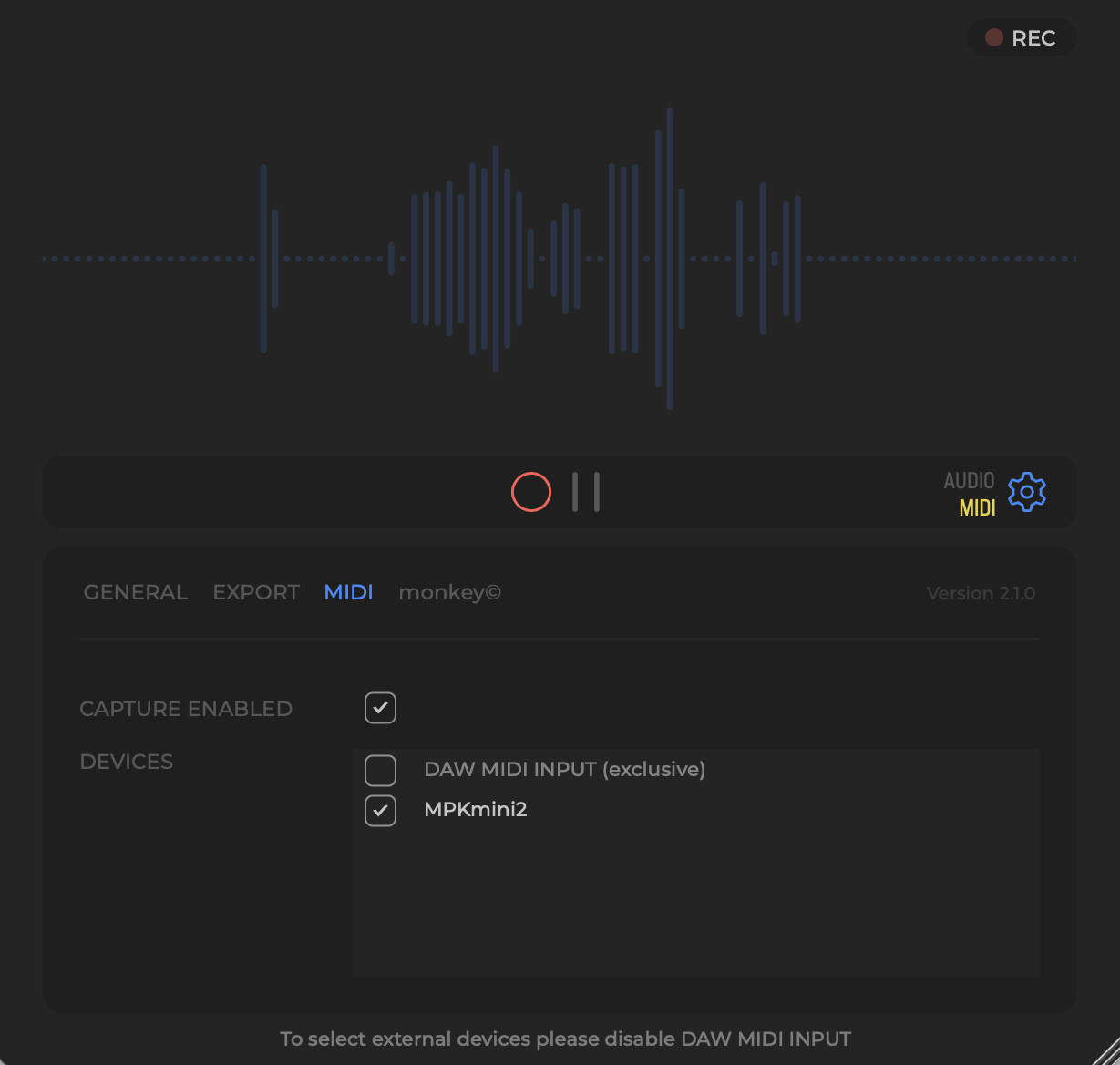
From here, all you have to do is start playing and noodling around on your keyboard or pad controller, and the MIDI notes will populate Rewind’s window. It’s really that simple!
Drag and Drop
At any given time, you can hit pause and highlight a portion of audio you want to use. To do this, highlight the section you want to use, hold your left click down for a couple of seconds, and you will see the prompt change. See the images below for a little clarity.
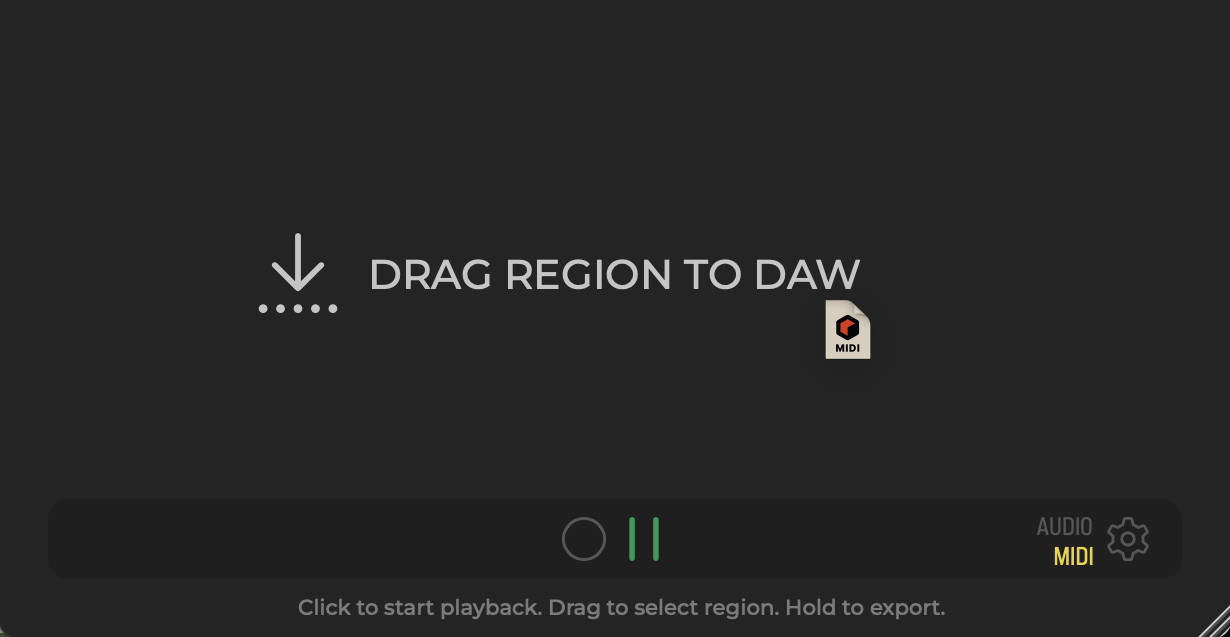
You can choose to drag audio or midi, and your destination can be in the DAW or right to the Desktop, or you can export everything to a designated folder which you can assign via the ‘Export’ Option.
DAWs and Retrospective Recording
At the time of this writing
| DAW/Plugin | MIDI Retrospective Recording | Audio Retrospective Recording |
|---|---|---|
| Ableton Live | Yes | No |
| Logic Pro X | Yes | Yes |
| Pro Tools | Yes | No |
| FL Studio | Yes | No |
| Cubase | Yes | No |
| Studio One | Yes | No |
| Reason | No | No |
| GarageBand | No | No |
| Reaper | Yes | No |
| Bitwig Studio | No | No |
Rewind FAQ
How many audio inputs can Rewind read at once?
Rewind can record from multiple audio inputs simultaneously, but the exact number is not specified in the available documentation.
Can Rewind be used with any DAW?
Yes, Rewind can be used with any DAW. It operates as a standalone application or as a plugin (AU/VST/AAX), capturing audio and MIDI from your DAW.
Can I use Rewind to record from external sources like a microphone or guitar?
Yes, Rewind can record from both internal and external sources, including microphones, guitars, or MIDI controllers.
What Is Retrospective Recording?
Retrospective recording, also known as “capture recording” or “retroactive recording,” is a feature found in some DAWs and plugins like Rewind. It’s a function that continuously records audio or MIDI data in the background, even when you’re not actively hitting the record button.
Conclusion
Don’t let your creativity slip away. Give ‘Rewind’ a try and never lose a great take again. Trust me, your future self will thank you.