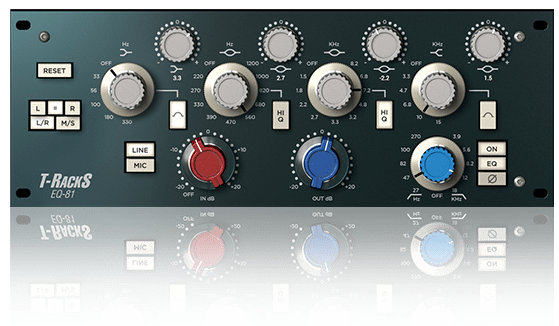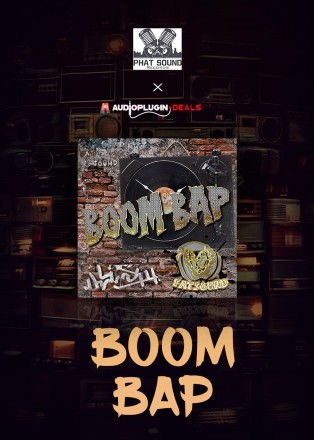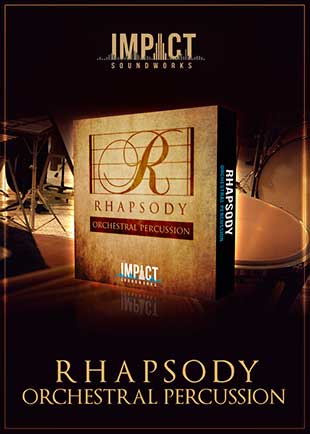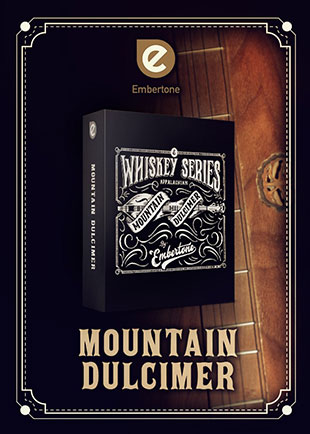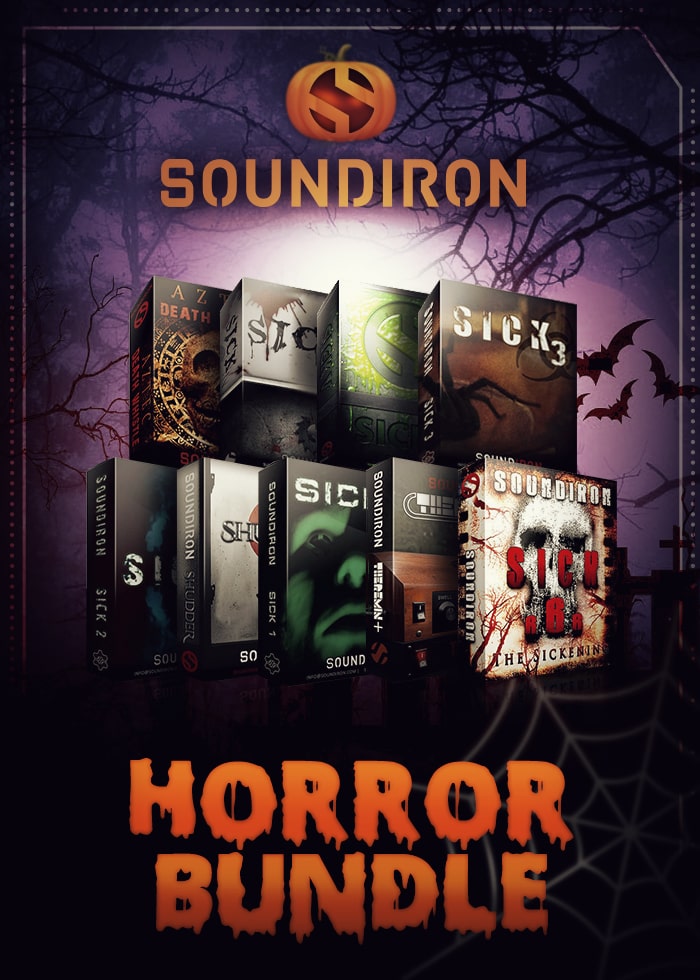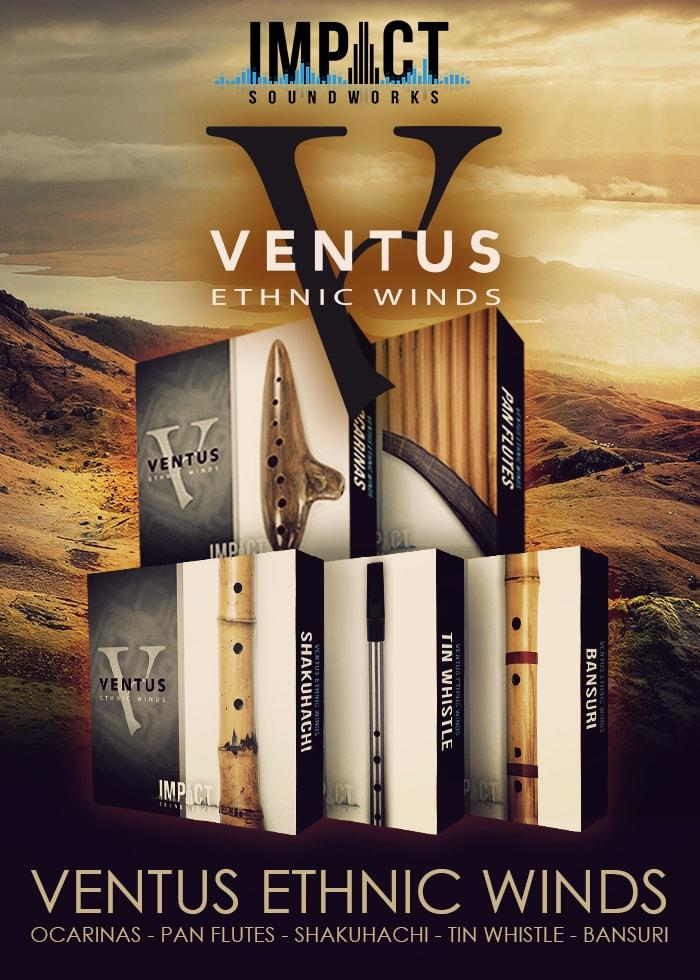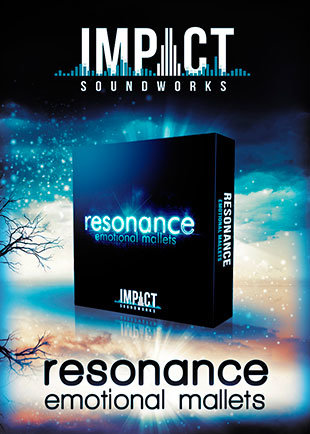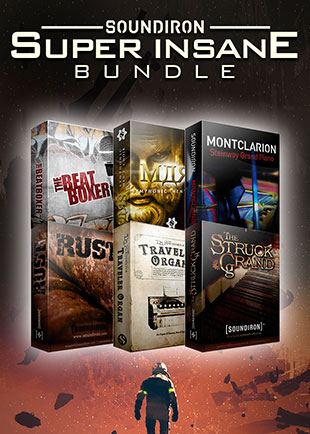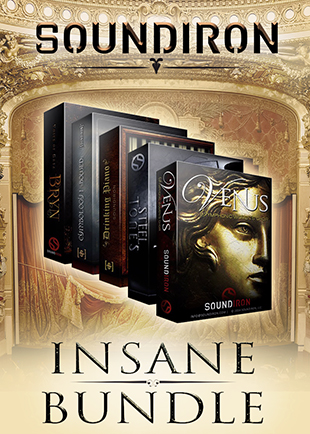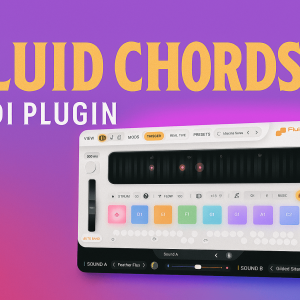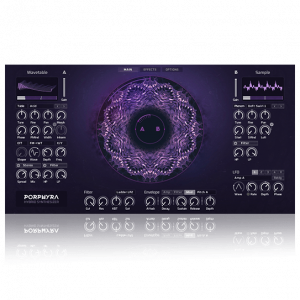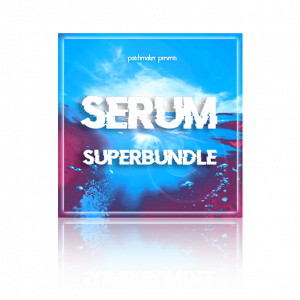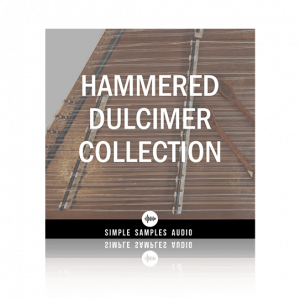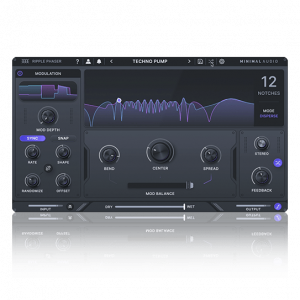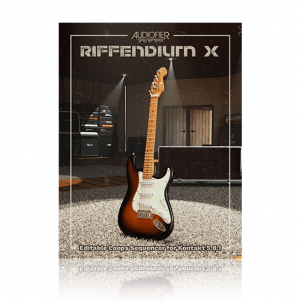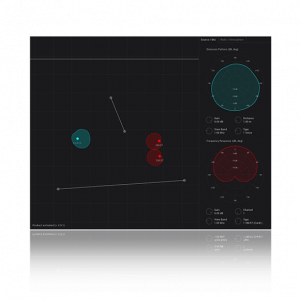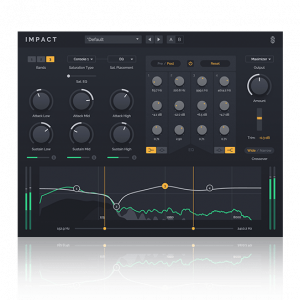IK Multimedia’s Free EQ 81 is a T-RackS Plugin that emulates the legendary Neve 1081, a channel amplifier consisting of a Mic/Line Preamp combined with a flexible 4 Band Equalizer.
Its warmth and musicality made it excellent for shaping the tones of instruments and buses. Mix and master bus, for example. Often when you have a good mix, you want to do a little polishing and enhancing, making the 1081 a great EQ to reach for in many scenarios.
Grab The EQ 81 Here For a Limited Time
What Made The Neve 1081 So Special?
There are many reasons why people reached for this channel amplifier and still do today.
For one, people love the way it sounds, they love its character and warmth. The 1081 it was also the successor of the 1073, another channel amp favored by many mixing and mastering engineers.
However, unlike the 1073, the 81 could get a bit surgical with its EQ function as it contained 4 bands vs 3, like its predecessor allowing mixing engineers and music producers to sculpt their sound with more precision and tonal control.
Lastly, the Neve brand is trusted in the music industry. They’ve earned their reputation by making quality gear that has been used on dozens of hit records. As a result, careers have been built around the Neve sound for many.
What Exactly Are We Looking At Here?
Let’s go over some of the important features of the T-RackS EQ 81.
4 EQ Bands: Low, Mid, High Mid, and High
- Each band has a gain (for boosting and cutting)
- Low and High bands can switch between shelf or peak
- Mid and High Mid bands both have a Hi Q feature.
When Hi Q is enabled, it adds more sparkle and sheen to the band.
High Pass & Low Pass Filters
- The Hi Pass Filter allows you to set the cutoff frequency of the filter. The filter has a slope of 18 dB/Octave and offers the following frequency options: 27Hz, 47Hz, 82Hz, 100Hz, and 270Hz.
- The Low Pass Filter allows you to determine the cutoff frequency for the filter. The filter has a slope of 12 dB/Octave and provides the following frequency options: 3.9KHz, 5.6KHz, 8.2KHz, 12KHz, and 18KHz.
Setting either Filter to OFF will remove it from the signal path of the EQ.
Input and Output Settings (IN/OUT)
The input (IN) has a range of +/-20dB. Therefore, increasing preamp levels will result in more saturation and even distortion if pushed too hard.
The OUT setting controls the overall output level of the device, with a range of +/-20dB. Use it to boost the entire volume output or to compensate for changes in the input level.

10 Tips For Using T-RackS EQ 81 In No Specific Order
- EQ Bands: Learn the EQ bands, the frequencies they govern, and how each frequency affects your sound
- High Pass Filtering: Clean up your mix using the high pass filter to remove unwanted rumble caused by excess low frequency information.
- Shelving & Peak: Use shelves for broad, musical boosts and cuts and peaks for surgical EQ boosts and cuts.
- Mid Range Boost: Boost mid range to introduce clarity. Attenuate (cut) to remove muddiness.
- Adjust Q: Experiment with different Q settings to achieve the desired balance between precision and musicality.
- Push Levels: Feel free to push the levels of your EQ, especially on individual tracks.
- Banks: Use the EQ 81’s Bank, A-D. Refile through and audition different settings on the fly.
- Preamp: Use the PREAMP. Pushing the levels on the preamp introduces good sounding harmonics and experiment with the preamp on different sound sources.
- Phase: Flip the phase (polarity) on you EQ. Sometimes this will make sounds more punchy and or present in the mix.
- Mid Side: Process Mid and Side information, especially when using stereo samples or applying the EQ 81 on a bus.
One more quick tip. Try EQ Matching. If you’re using the same EQ on multiple sound sources, match some of the EQ settings to make the tonal balances similar. This will result in a more cohesive mix.
What Does Q Mean?
‘Q’ equates to the width or narrowness of an EQ band. Wider looking Qs give a broader band of adjustments across frequencies. They are good for musical boosts and cuts. Narrow or sharper Qs affect a much smaller range of frequencies and are more suitable for making precise and surgical adjustments.
What is Phase & Why Should I Worry About It?
Phase refers to the timing relationship between different sound waves. If two sound waves are in phase, they will reinforce one another.
If the waves are out of phase, they will produce a less powerful sound and can even cancel each other out (180 degrees).
So if you think about it… When you have lots of sounds playing together, its not uncommon to run into a couple of phase issues here and there, as everything starts at different times/cycles
Why Use EQ 81 Over Stock EQ?
People use 3rd party EQs, like the EQ81, over Stock for a variety of reasons, including but not limited to:
- Tonal and Sound Character: Some enjoy the sound of Analog Styled EQs
- Features: Their stock EQ lacks features they need (Saturation, M/S processing, etc.)
- User Experience: No, looks don’t matter regarding sound quality, but it does add to the user’s experience. Some people like having a particular aesthetic.
T-RackS EQ 81 Audio Examples
Last Words Concerning The EQ 81
The T-RackS EQ 81 is a fantastic equalizer that offers a lot of functionality and character. It allows you to add a classic analog sound to your recordings while still offering precision.
This EQ is a must have for anyone who wants to add character and personality to their mix without breaking the bank.