In this video I’ll be showing you how to resave your Kontakt libraries so that they load much faster – so do subscribe for more videos like this and ring the bell to keep up to date with our notifications and deals.

Click button below to subscribe to our Youtube channel!
Whether you’re using the full version of Kontakt or Kontakt Player, this trick will work. It’s all about using the batch re-save function of Kontakt.
Here’s a pretty big Kontakt library that takes ages to load patches. The reason is that Kontakt is looking for the location of samples every time they load. To prevent that we can batch re-save which will load and save every patch of a library and also automatically include the sample location data for your specific system.
Head to Kontakt’s file menu, then click BATCH RE-SAVE
You’ll see a dialogue box with some warnings – read the information but don’t let it scare you. If you mess up, you can always reinstall the library.
When prompted, choose the parent folder of the library – this is the one containing the folders named Instruments and Samples.
Usually that’s all you need to do, but sometimes you’ll see another pop up asking you to manually choose where the samples are. The best thing to do here is just choose the Samples folder within the parent folder.
You’ll need to wait a few minutes for the process to finish, but after that your library should load much faster.
For more tips and tricks don’t forget to subscribe to our blog to get notifications – thanks for reading.

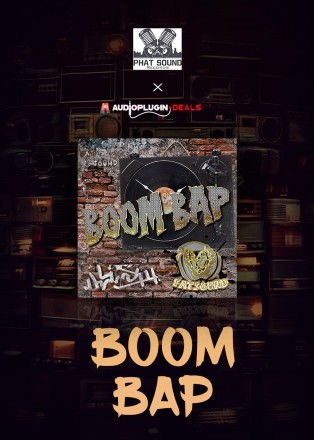

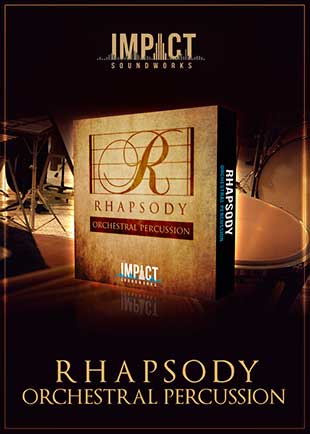
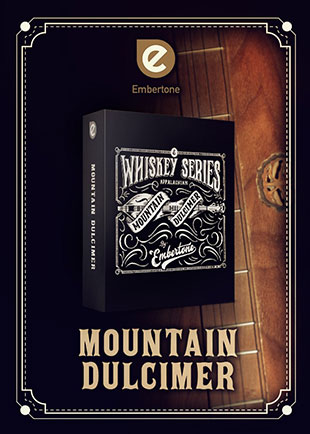
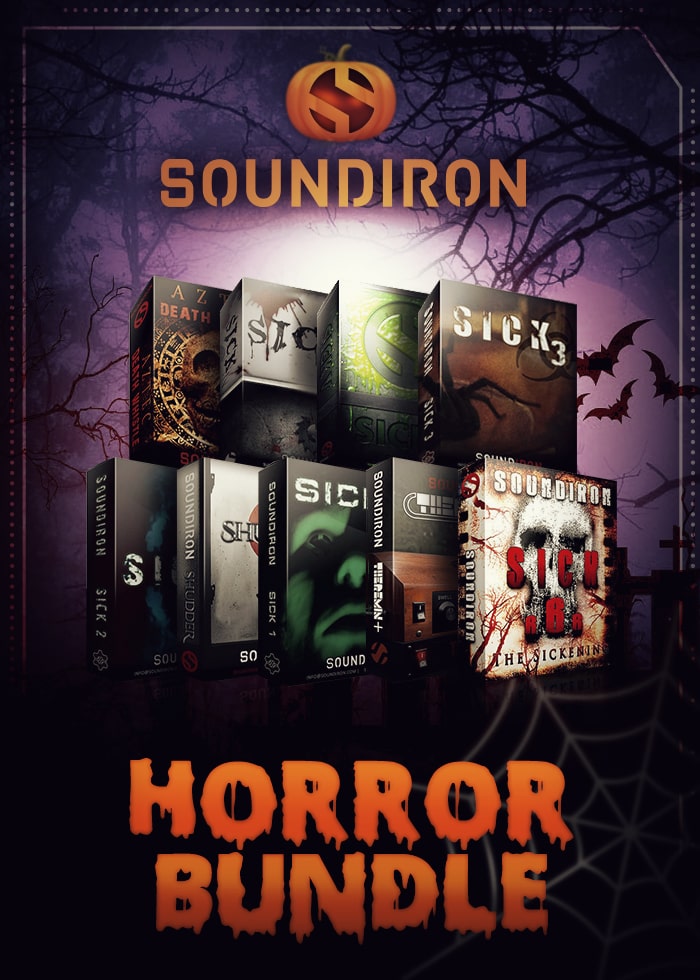


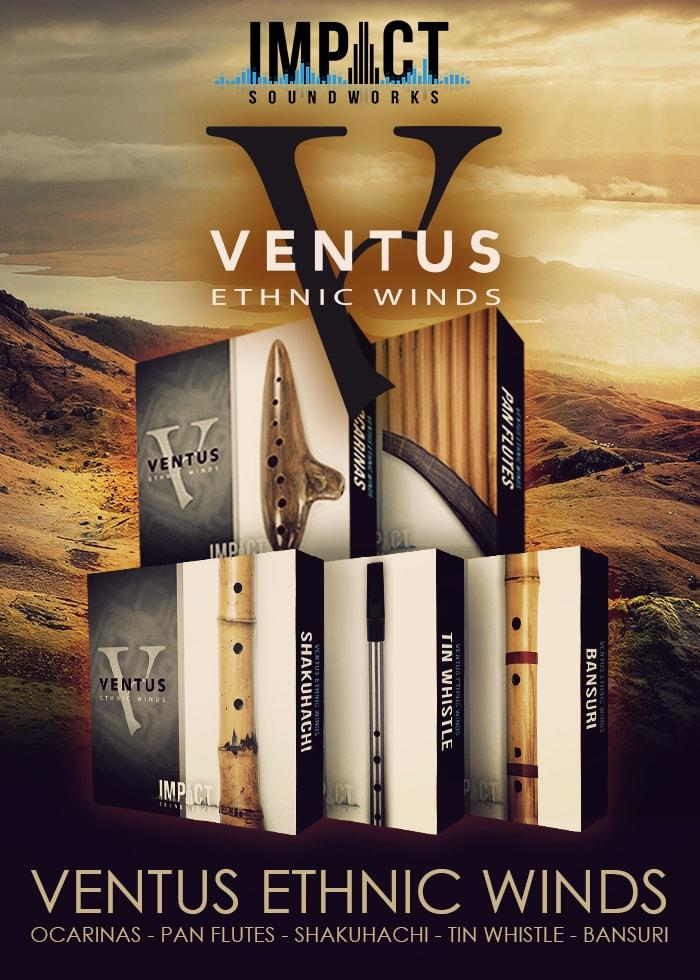

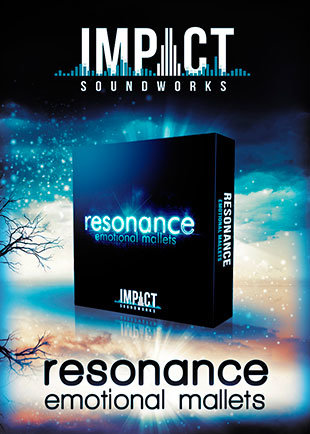
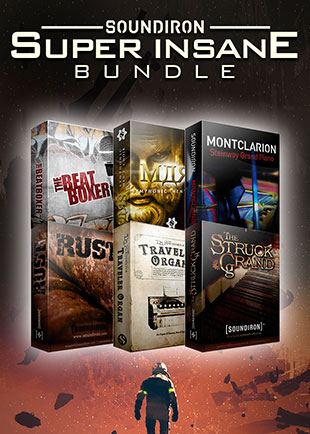


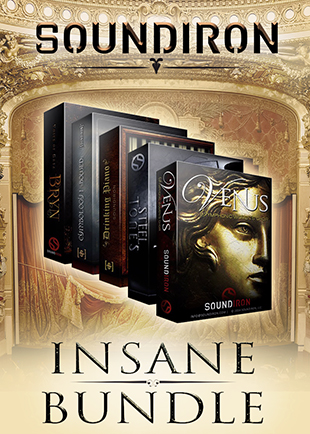



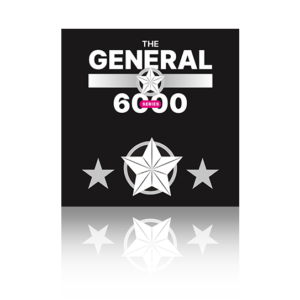
2 Responses
This is a brilliant post!!! I have two piano libraries that took several minutes to load. I like the sounds, so I put up with it — but they instantly were cured with the batch-resave.
Thank you so much for this solution!
Thanks for the feedback Mark!
Comments are closed.